[How to] Distribution of VLAN via Mikrotik Wireless
VLAN is a method that is often used to distribute several different network segment on the router with the ethernet physical interface is limited. With this VLAN we could make as much as 4095 segment in a LAN interface. In the manufacture of the main parameters of a VLAN that is Core Port (Tagged) and Edge Port (Untagged). Maybe on another term for both these parameters, better known as a Trunk Port and Access ports.
For the Core Ports we need a Router to create VLANS and ports on the Edge we need to be a manageable switch to break up/divide a network that had been contained in a single interface into several separate interfaces for connection to the client. About VLAN configuration and also essentially can be seen in a previous article here.
Our discussion this time how we distribute VLAN from the Core Port (Tagged) heading to the Edge port (Untagged) through a wireless connection. As we know the VLAN can run well when the Core Port tersetting on ethernet interface and distributed via cables to the Edge of the port. If using wireless media can also do similar things?
On ethernet interfaces in addition to MikroTik turns out we can also create VLANS on wireless and virtual interfaces as well as bridge, VAP.
Example Cases
For example the case for discussion of the article this time we will create a network topology as follows.
We will be setting VLAN on the core router and will be distributed through a wireless network topology with PTP (Point To Point). And as Edge Ports (Access), there is a manageable switch that is connected directly to the device.
The First Step, Setting Core Router
We first VLAN settings on the router. Here we will try to add two VLAN on the interface ethernet router that is connected with a AP (Access Point) each VLAN-ID = 100 and VLAN-ID = 200.
Next we'll add the IP Address to each VLAN. For VLAN1 we fill with 172.16.1.1/24 and VLAN2 we fill with 192.168.10.1/24.
We could also add a DHCP Server on each of the VLAN interface IP Address for distribution to the Client dynamically.
The second step, Configuring AP & Station
Next we will do the configuration of wireless devices that are used for the connection. So VLAN can be distributed directly from the Core Router then to wireless devices (AP & Station) we are setting to the Bridge.
Here are the configuration on either the wireless AP (Access Point).
On the side of our AP setting between the WLAN interface and Ether1 mode bridge. Originally step we add first interface bridge devices AP, for example we name with bridge1.
After that we enter the WLAN interface and Ether1 Bridge Port.
After the configuration in AP complete, next we will continue setting on the side of the Station. Here is the configuration of the wireless interface on the side of the Station.
As with any device, but our Station AP settings on WLAN interface and ether1 mode bridge. For the steps is also the same. We add the first interface bridge on the side of the Station.
After that we enter the WLAN interface and Ether1 Bridge Port.
The Third Step, The Configuration Of The Switch Manageable
In order to create a VLAN from the Core Port (Trunk) can be broken down into several independent network then we need to do configuration on the Switch Manageable as Edge Ports (Access). This time the device switches that we use is RB250GS with SwOS operating system.
We activate the feature beforehand of VLANS on the Switch.
After we activated the settings for Edge Port. Here we will share for Vlan-ID 100 will be distributed through ether2 switches and Vlan-ID 200 will be distributed via the ether3 switch. And connected to the switch from ether1 Station.
Test Connection
Well, as the last step to do a pengetasan we will connect the device to the respective client interface Switches we have settings as edge ports. We enable the DHCP Client/Obtain IP Address on the device and we will see whether the allocation of IP Address is in compliance with the network segment from each VLAN.
When configuring the ' step-by-step ' that we are doing is correct then we check at DHCP Leases on the Core Router will perform DHCP Leases from the Client that performs the request IP Address (either linked in the switch or ether2 ether3 switch).
For the Core Ports we need a Router to create VLANS and ports on the Edge we need to be a manageable switch to break up/divide a network that had been contained in a single interface into several separate interfaces for connection to the client. About VLAN configuration and also essentially can be seen in a previous article here.
Our discussion this time how we distribute VLAN from the Core Port (Tagged) heading to the Edge port (Untagged) through a wireless connection. As we know the VLAN can run well when the Core Port tersetting on ethernet interface and distributed via cables to the Edge of the port. If using wireless media can also do similar things?
On ethernet interfaces in addition to MikroTik turns out we can also create VLANS on wireless and virtual interfaces as well as bridge, VAP.
Example Cases
For example the case for discussion of the article this time we will create a network topology as follows.
We will be setting VLAN on the core router and will be distributed through a wireless network topology with PTP (Point To Point). And as Edge Ports (Access), there is a manageable switch that is connected directly to the device.
The First Step, Setting Core Router
We first VLAN settings on the router. Here we will try to add two VLAN on the interface ethernet router that is connected with a AP (Access Point) each VLAN-ID = 100 and VLAN-ID = 200.
Next we'll add the IP Address to each VLAN. For VLAN1 we fill with 172.16.1.1/24 and VLAN2 we fill with 192.168.10.1/24.
We could also add a DHCP Server on each of the VLAN interface IP Address for distribution to the Client dynamically.
The second step, Configuring AP & Station
Next we will do the configuration of wireless devices that are used for the connection. So VLAN can be distributed directly from the Core Router then to wireless devices (AP & Station) we are setting to the Bridge.
Here are the configuration on either the wireless AP (Access Point).
On the side of our AP setting between the WLAN interface and Ether1 mode bridge. Originally step we add first interface bridge devices AP, for example we name with bridge1.
After that we enter the WLAN interface and Ether1 Bridge Port.
After the configuration in AP complete, next we will continue setting on the side of the Station. Here is the configuration of the wireless interface on the side of the Station.
As with any device, but our Station AP settings on WLAN interface and ether1 mode bridge. For the steps is also the same. We add the first interface bridge on the side of the Station.
After that we enter the WLAN interface and Ether1 Bridge Port.
The Third Step, The Configuration Of The Switch Manageable
In order to create a VLAN from the Core Port (Trunk) can be broken down into several independent network then we need to do configuration on the Switch Manageable as Edge Ports (Access). This time the device switches that we use is RB250GS with SwOS operating system.
We activate the feature beforehand of VLANS on the Switch.
After we activated the settings for Edge Port. Here we will share for Vlan-ID 100 will be distributed through ether2 switches and Vlan-ID 200 will be distributed via the ether3 switch. And connected to the switch from ether1 Station.
Test Connection
Well, as the last step to do a pengetasan we will connect the device to the respective client interface Switches we have settings as edge ports. We enable the DHCP Client/Obtain IP Address on the device and we will see whether the allocation of IP Address is in compliance with the network segment from each VLAN.
When configuring the ' step-by-step ' that we are doing is correct then we check at DHCP Leases on the Core Router will perform DHCP Leases from the Client that performs the request IP Address (either linked in the switch or ether2 ether3 switch).













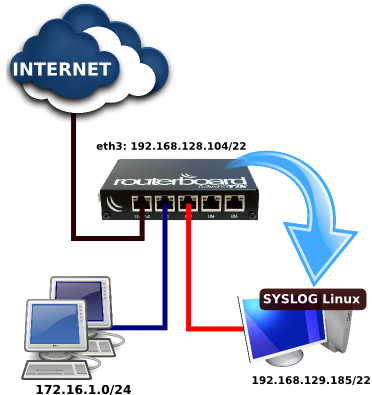

Comments
Post a Comment