[How to] Hotspot with multi Radius Server Mikrotik
In the article this time we will try to discuss about the use of the services by using hotspot 2 radius servers are different. Mikrotik routers by default on one service can only use a radius server to perform the process of AAA (Authentication, Authorization, Accounting). Perhaps because the particular need for example to split the load resource from radius server we can do the configuration by enabling more than one radius server.
For example here we will use 2 radius server i.e. Userman (MikroTik) and Freeradius (Linux). The first step we will perform the configuration on a hotspot to be integrated with second radius server. Select the IP--> Hotspots--> Server Profiles. On hotspot server profile that is currently active, we'll do a bit of configuration, namely on the tab ' log ' and ' RADIUS '.
On the Login Tab, we make sure to option ' Split ' Domain User we have the check.
And on the RADIUS Tab, make sure also to options ' RADIUS ' we have the check.
After the configuration of the hotpsotnya, we will do the configuration of the RADIUS on the menu. Since we will use 2 Radius Servers then we will also make two rule to connect the router MikroTik with second radius server. Select the RADIUS on the menu--> click Add [+].
The main parameters that must be specified including Domain, Address, Secret. For parameters ' Domain ' we enter to distinguish between the two Radius servers. E.g. for Userman (MikroTik) we enter with the name ' Server1 ' and for Freeradius (Linux) we enter with the name ' Server2 '.
The appearance of the Radius List.
Until this step we can do the configuration on each RADIUS to be integrated with MikroTik hotspot service. After the steps above have already configured properly then we will try to do login hotspot from the device client. And here there is a difference how to login between the hotspot service with one RADIUS server and more than one RADIUS Server. For the case that we are now using 2 RADIUS Server then on charging the username in the login page using the @ username format ' servername '. For example, if we want to login using an account in a RADIUS of Server1 then we enter ' user @ server1 '.
If seen from the topology for example case above is as follows.





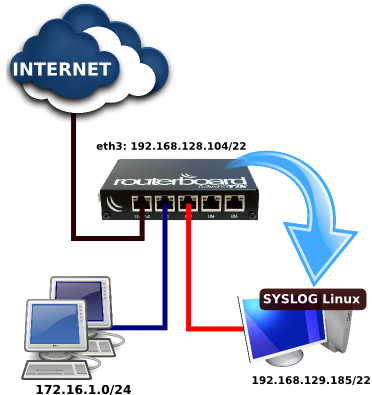
Comments
Post a Comment